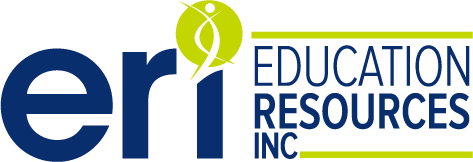To ensure an enjoyable webinar experience, we are hoping to answer any of your questions here
![]() Set a personalized schedule, access the zoom links, complete Session Feedbacks, network with the other attendees, arrange meet ups, share challenges, strategies and solutions with your community of therapists and earn points to win prizes.
Set a personalized schedule, access the zoom links, complete Session Feedbacks, network with the other attendees, arrange meet ups, share challenges, strategies and solutions with your community of therapists and earn points to win prizes.
Don’t forget to Download the Whova Mobile App or Access It From the Web Platform on Desktop
ZOOM
The webinar will be hosted in Zoom
I can’t get into the Webinar. Help!
- Please make sure that they have the latest version of Zoom on the device you are using for the webinar?
- Check to see that your Zoom name and email match the name and email you used to register for the course. If they do not match, please change your Zoom name and email to match those you used to register for the course. If you are still having trouble, please email info@educationresourcesinc.com with your name and the session name you are trying to access, and an ERI team member will help you.
- Prior to the registration time, you will be placed in the “Waiting Room”. Twenty minutes prior to the course, registration will begin and your host will start to admit attendees into the Zoom course. Please be sure you log in well before the start time of the course to be sure you are admitted in a timely manner. We will be checking names of everyone in the waiting room and only admitting those people whose name matches our registration list. We may not be able to issue a CEU certificate unless we can match the attendee to the registration.
It’s saying I am not registered but I am – help!
There are two steps to the process of registering. First you need to register for the course with ERI. After you are registered with ERI, you will receive an ERI confirmation email closer to the course date that includes a Zoom link to access the webinar. After you click the Zoom link, you will be asked to register with Zoom by typing in your first name, last name, email address and to confirm your email address. Once you press “Register”, you will be registered with Zoom and Zoom will send you additional information on how to login into/access the webinar.
Hopefully the information above helps but if not, please reach out to your host and we will get it figured out.
New to Webinars?
Read this handout which contains helpful hints: Webinar Etiquette
Handout/Slides
Are there handouts for today? I can’t find the handout. How do I access it?
A handout is provided for each session. Links to the handouts will be sent in your course confirmation email. You will be able to download or print the handout. The handout must not be shared. If you can’t find your course confirmation, send your host a chat message and your host will re-send you the link & password
I can’t print the handouts. Could you send me a printed copy in the mail?
We are sorry to hear you are having trouble printing the handouts. Unfortunately, we are unable to send printed copies of the handouts. If you continue to have trouble accessing the handouts, please contact us and we will help you.
Technical Difficulties During Webinar
I am experiencing technical difficulties during the webinar. What should I do?
Send a chat message to your host
System Requirements
Computers/Devices
- Please make sure you download the Zoom meeting application prior to signing on to the webinar: https://zoom.us/download
- Please make sure that they have the latest version of Zoom on the device you are using for the webinar?
- To participate in all the functions of the webinar, you need to join using the desktop application on your computer (PC or Mac). We do not recommend signing in via the following:
- Phone: makes it difficult to see the slides and use all functions in the breakout rooms
- Chromebook: you will NOT be able to join the breakout sessions and participate fully in the course.
Audio/Video Problems
I can’t hear anything. What can I do?
Here are some suggestions to help with audio problems.
- First, check to be sure you speaker is turned on.
- If you see the speaker icon in the top-left corner is turned off, tap it to turn on your speaker.
- Increase the volume on your device using the volume buttons or notification panel.
- Next, you could try using earphones.
- Finally, if those options are not working, you could try restarting your device or reinstall Zoom
CEUs
I missed a day (or portion) of the webinar. Will I still get CEUs for the course? OR
I missed part of the webinar. Will I get partial CEUs?
Please email your question to info@educationresourcesinc.com and an ERI team member will be able to answer your question.
When will we get our CEUs? Will the CEUs be mailed to us? How do I get my CEU certificate?
3-4 days after the completion of the final course session, once all attendance has been verified you will receive an email from ERI with a link to your course evaluation. Once you complete your evaluation, your certificate will be uploaded to your ERI account. Sign into your ERI account and you will be able to download and print your CEU certificate. CLICK HERE for detailed instructions on how to access your account and your CEU certificate
Speech Language Pathologists that need ASHA must submit your ASHA participant form, within 7 days of taking the course. Click HERE to complete the ASHA Participant Form, and ERI will submit the information to ASHA
CEBroker – therapists that require their CEUs be reported to CEBroker must submit your participant form within 7 days of taking the course. Click HERE to complete the Participant Form, and ERI will submit the information to CE Broker.
Recording
Will we be able to view this as a recorded webinar?
We have received permission and approval to record most sessions and offer them as password-protected on-demand courses. We are pleased to be able to offer conference attendees a 50% discount off the recorded on-demand version once it becomes available in the summer of 2025. You will receive more information as it becomes available.
Can I record the webinar?
We are unable to allow participants to record webinars. Here is ERI’s recording policy:
Please note that ERI strictly prohibits participants from taking screenshots, pictures, audio/video recording and distribution of any live webinar. Please note that in Massachusetts, where ERI is based, it is illegal to record another person through any medium without his or her knowledge.
If you have any further questions, feel free to reach out to info@educationresourcesinc.com
Chat
I have a question for the presenter. Where should I send it?
Please send all questions/comments to the host in the ZOOM chat (not to the presenter directly) as it is important for CEU purposes to record correspondence. Thanks so much!
ENJOY THE CONFERENCE!